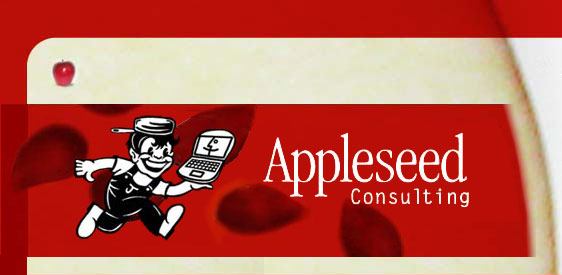

 |
 |

WHAT IS TEAMVIEWER?
TeamViewer is remote screen sharing software that allows your Appleseed troubleshooter to provide technical support to you from afar. Once connected, he can see exactly what you are seeing, control your mouse and keyboard as if he was sitting right there in front of your Mac, and in most cases fix the problem at hand.
HOW DOES IT WORK?
Once you launch TeamViewer QuickSupport, notice that it presents you with your User ID and Password. The ID is unique to your Mac. The password is randomly generated. Tell your troubleshooter these numbers to enable him to see your screen.
If you've allowed Appleseed to connect via TeamViewer previously, all you need to provide is the four digit password which will change each time TeamViewer is launched.
IS IT SAFE?
Yes, for several reasons.
TeamViewerQuickSupport is free for Appleseed customers! Actually it's a pay-for subscription service that we figure into our total cost of doing business. Time spent doing Remote Support is charged by the quarter hour based on your current billing rate. Depending on the situation, we may require a credit card # before beginning service, to be charged at the conclusion of the session.
INSTALLING
TeamViewer is remote screen sharing software that allows your Appleseed troubleshooter to provide technical support to you from afar. Once connected, he can see exactly what you are seeing, control your mouse and keyboard as if he was sitting right there in front of your Mac, and in most cases fix the problem at hand.
HOW DOES IT WORK?
Once you launch TeamViewer QuickSupport, notice that it presents you with your User ID and Password. The ID is unique to your Mac. The password is randomly generated. Tell your troubleshooter these numbers to enable him to see your screen.
If you've allowed Appleseed to connect via TeamViewer previously, all you need to provide is the four digit password which will change each time TeamViewer is launched.
IS IT SAFE?
Yes, for several reasons.
- You must launch TeamViewerQS on your Mac first. There's no way for anyone to launch TeamViewerQS unbeknownst to you without some previous elaborate configuration in place.
- Someone connecting to your Mac must know your ID and randomly generated Password. There's no secret password stored within the program.
- The "conversation" that happens between our two Macs is encrypted, meaning even if someone wanted to peek at your screen, it would take them hundreds of years to decrypt the data.
- You always have the option to click "X" to quit TeamViewer instantaneously
TeamViewerQuickSupport is free for Appleseed customers! Actually it's a pay-for subscription service that we figure into our total cost of doing business. Time spent doing Remote Support is charged by the quarter hour based on your current billing rate. Depending on the situation, we may require a credit card # before beginning service, to be charged at the conclusion of the session.
INSTALLING
- Click on button below to begin download:
- This will download TeamViewer to the folder on your Macintosh that you have designated for internet downloads. Commonly this is your Downloads folder for which you may have a shortcut on your Finder's sidebar or dock
- Depending on your settings, your web browser may automatically unzip the file or you will need to manually double-click to unzip it. Either way, you want to end up with the blue square icon named "TeamViewer QuickSupport"
- Move "TeamViewer QuickSupport" to your Applications folder
- Add TeamViewerQS to your dock if you wish to find it easier in the future.
- If you need an older version of TeamViewer QuickSupport, click here

Appleseed Consulting